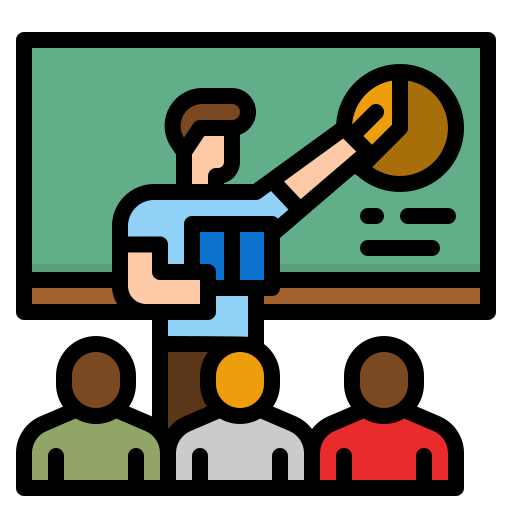Selenium test automation has become a key tool for many software teams. It helps check web apps quickly and often. Selenium-based test frameworks can save time and catch bugs early. This makes web apps more stable and reliable.

Teams use Selenium to test how web pages work in different browsers. It can click buttons, fill out forms, and check if things show up right. This lets testers focus on harder tasks while Selenium handles the simple stuff.
As web apps get more complex, good test automation is vital. Selenium keeps up with new tech and helps teams test better. It works with many coding languages and fits into lots of test plans.
Key Takeaways
- Selenium automates web browser testing for faster, more reliable results
- It integrates with various programming languages and testing frameworks
- Selenium helps teams catch bugs early and improve web application quality
Getting Started with Selenium
Selenium is a powerful tool for automating web browsers. It offers different components and supports multiple programming languages. Setting up Selenium and writing your first tests can be straightforward with the right approach.
Understanding Selenium and Its Components
Selenium consists of several key components. Selenium WebDriver is the core component for browser automation. It supports major browsers like Chrome, Firefox, and Safari.
Selenium IDE is a browser extension for recording and playing back tests. It’s useful for beginners but has limitations for complex scenarios.
Selenium Grid allows running tests on different machines and browsers in parallel. This speeds up test execution for large test suites.
Selenium RC (Remote Control) is an older component, now largely replaced by WebDriver. It’s still used in some legacy projects.
Setting Up the Selenium Environment
To start with Selenium, you need to set up your environment. First, choose a programming language. Selenium supports Java, Python, C#, Ruby, JavaScript, and others.
Install the Selenium library for your chosen language. For example, in Python:
pip install selenium
Download the WebDriver for your preferred browser. Popular options include ChromeDriver for Google Chrome and GeckoDriver for Firefox.
Add the WebDriver to your system PATH or specify its location in your code.
Install a testing framework like JUnit or TestNG to organize and run your tests.
First Steps in Writing Selenium Tests
Writing your first Selenium test is simple. Here’s a basic example in Python:
from selenium import webdriver
driver = webdriver.Chrome()
driver.get("https://www.example.com")
title = driver.title
assert "Example" in title
driver.quit()
This script opens a browser, navigates to a website, checks the page title, and closes the browser.
To interact with web elements, use methods like find_element(). For example:
search_box = driver.find_element("name", "q")
search_box.send_keys("Selenium")
search_box.submit()
Practice with different element locators (ID, class, CSS selector) to find and interact with page elements effectively.
Writing Effective Test Scripts

Creating robust and maintainable test scripts is crucial for successful Selenium automation. These scripts form the backbone of your testing efforts, ensuring thorough coverage and reliable results.
Exploring WebDriver Commands
Selenium WebDriver offers a wide range of commands for interacting with web elements. The FindElement method locates specific elements on a page. SendKeys simulates keyboard input, while Click performs mouse actions.
These commands allow testers to navigate websites, fill forms, and validate content. It’s important to use explicit waits to handle timing issues. This ensures elements are present before interacting with them.
Combining commands creates powerful test scenarios. For example, locating a search box, entering text, and clicking a button. Practice and experimentation help in mastering these essential WebDriver commands.
Handling Dynamic Web Elements
Dynamic elements pose challenges in web automation. These elements change properties or locations between page loads. Effective strategies are crucial for reliable tests.
Using relative XPath or CSS selectors improves script stability. They’re less likely to break when minor UI changes occur. Another approach is implementing custom wait conditions. These wait for specific element states before proceeding.
Consider using JavaScript executors for complex interactions. They can handle elements that standard WebDriver commands struggle with. Proper error handling and retry mechanisms also increase test reliability when dealing with dynamic content.
Page Object Model (POM) and Page Factory
The Page Object Model separates page structure from test logic. It creates reusable, maintainable code. Each web page is represented by a class containing element locators and methods.
Page Factory enhances POM by simplifying element initialization. It uses annotations to define web elements, reducing boilerplate code. This approach improves readability and makes updates easier.
Implementing POM and Page Factory leads to more organized test suites. It allows for better collaboration between team members. Changes to the UI only require updates in one place, saving time and reducing errors.
Data-Driven Testing Strategy
Data-driven testing separates test logic from test data. It allows running the same test with multiple data sets. This approach increases test coverage and efficiency.
External data sources like CSV files or databases store test data. Test scripts read this data, executing tests with various inputs. This method is particularly useful for form submissions or search functionality.
Parameterization of test cases enables thorough testing of edge cases. It also facilitates testing different user roles or scenarios. Combining data-driven testing with POM creates a powerful, flexible automation framework.
Advanced Selenium Techniques
Selenium offers powerful capabilities for sophisticated test automation. These advanced techniques enable more robust, efficient, and comprehensive testing across different environments and workflows.
Cross-Browser and Cross-Platform Testing
Cross-browser testing ensures web applications work correctly across multiple browsers. Selenium supports major browsers like Chrome, Firefox, Safari, and Edge. It uses browser-specific drivers like Chromedriver and Geckodriver to interact with each browser.
Cross-platform testing checks application behavior on different operating systems. Selenium can run tests on Windows, macOS, and Linux. This helps catch platform-specific issues early.
To set up cross-browser tests, testers configure WebDriver for each browser. They can use conditional logic to run the same test script across browsers. For cross-platform testing, teams often use virtual machines or cloud services to access various operating systems.
BrowserStack and similar services provide convenient access to multiple browser and OS combinations. These tools integrate with Selenium for easier cross-environment testing.
Working with Selenium Grid for Parallel Testing
Selenium Grid allows running tests in parallel across multiple machines. This speeds up test execution and improves efficiency. Grid consists of a hub and multiple nodes.
The hub manages test distribution. Nodes are machines that run the actual tests. When a test is triggered, the hub assigns it to an available node.
To set up Grid, teams install the hub on a central server. They then configure nodes on separate machines. Each node registers with the hub, specifying its capabilities.
Parallel testing with Grid can dramatically reduce execution time for large test suites. It’s especially useful for cross-browser and cross-platform testing.
Grid also supports running tests on remote machines. This enables testing on different network configurations or geographic locations.
Integrating Selenium with CI/CD Pipelines
Integrating Selenium into CI/CD pipelines automates test execution as part of the development workflow. This catches issues earlier and improves software quality.
Popular CI/CD tools like Jenkins, GitLab CI, and CircleCI support Selenium integration. Tests can be triggered automatically on code commits or merges.
To set up integration, teams configure their CI/CD tool to run Selenium tests. This often involves creating a build step that executes the test suite.
Continuous integration with Selenium helps maintain a stable codebase. It prevents regressions by running tests on every change.
Many teams use Docker containers to create consistent test environments. This ensures tests run reliably across different machines in the CI/CD pipeline.
Debugging and Reporting in Selenium
Effective debugging and reporting are crucial for maintaining Selenium test suites. Good practices help identify and fix issues quickly.
For debugging, Selenium provides detailed logs of test execution. These logs can pinpoint where tests fail. Screenshot capture on test failure is another useful debugging feature.
Many teams use IDEs with Selenium plugins for easier debugging. These tools offer features like breakpoints and step-through execution.
Reporting in Selenium often involves generating detailed test results. Popular frameworks like TestNG can create comprehensive HTML reports.
These reports typically include test status, execution time, and error messages. Some advanced reporting tools can generate charts and graphs for better visualization.
Automated email notifications can alert team members to test failures. This enables quick response to critical issues.
Best Practices and Design Patterns
Selenium test automation benefits from proven strategies and design approaches. These enhance script efficiency, scalability, and community engagement.
Optimizing Test Scripts for Performance
Performance optimization is key for Selenium test scripts. Page Object Model (POM) improves code reusability and maintenance. This design pattern separates page elements from test methods.
Use explicit waits instead of implicit waits. They make scripts more reliable and faster. Avoid Thread.sleep() when possible.
Minimize browser instances. Reuse the same browser for multiple tests when feasible. This reduces startup and teardown time.
Implement smart locators. Use IDs or unique attributes when available. XPath should be a last resort due to slower performance.
Implementing Scalable Test Automation
Scalable automation frameworks are crucial for growing test suites. Choose a modular framework design that allows easy addition of new tests.
Data-driven testing separates test data from scripts. This enables running the same test with multiple data sets.
Use configuration files for environment-specific data. This makes it easy to switch between test environments.
Implement proper logging and reporting. Clear logs help quickly identify and fix issues. Good reports provide insights into test coverage and results.
Leveraging Community Support and Resources
The Selenium community offers valuable resources for automation testers. Official documentation is a primary source for learning Selenium WebDriver architecture and best practices.
Online forums like Stack Overflow provide answers to specific issues. Many experienced testers share their knowledge there.
Open-source projects on GitHub showcase real-world examples of Selenium frameworks. These can inspire your own design choices.
Attend webinars and conferences to stay updated on new trends. These events often feature talks from Selenium experts and practitioners.
The Future of Selenium and Evolving Technologies
Selenium is changing fast. New tools and features are making testing easier and more powerful. The future looks bright for automation with Selenium.
Emerging Trends in Automation Testing
Automation testing is growing beyond just checking if things work. Now it’s about making tests smarter and faster.
Artificial intelligence is helping testers find bugs quicker. Machine learning can predict where problems might happen.
Cloud testing lets teams run many tests at once. This saves time and money.
Headless browsers are getting more popular. They run tests without showing a screen, which is faster.
Mobile testing is a big deal now. More people use phones, so apps need to work well on small screens.
Selenium 4 and Beyond: What’s New?
Selenium 4 brings big changes. It uses the W3C WebDriver protocol, making it work better across different browsers.
The new Selenium Grid is easier to set up. It helps run tests on many machines at once.
Selenium 4 has better support for new browser features. This means testers can check more things automatically.
Relative locators are a new tool. They help find web elements based on where they are on the page.
Future versions might focus on making Selenium work better with other testing tools. This could make it easier to test complex apps.
Frequently Asked Questions
Selenium test automation involves several key components and best practices. It requires proper setup, script writing, and integration with other tools. There are also scenarios where Selenium may not be the best choice.
How can one set up a Selenium test automation environment from scratch?
Setting up a Selenium environment requires a few steps. First, install Java and an IDE like Eclipse. Next, download Selenium WebDriver and add it to your project. Choose a programming language such as Java or Python. Lastly, set up a test framework like TestNG or JUnit.
What are the different components of Selenium, and how are they used in test automation?
Selenium has four main parts. WebDriver lets scripts control browsers. IDE helps record and playback tests. Grid runs tests on multiple machines at once. Remote Control is an older part that WebDriver has mostly replaced. Each part plays a role in web testing.
What are the best practices for organizing and managing test cases in Selenium?
Good test case management is key. Use clear naming for test methods. Group related tests in classes. Keep tests small and focused. Use page object models to separate test logic from page details. Store test data in external files. Run tests often to catch issues early.
How does one integrate Selenium with other tools like TestNG for enhanced testing capabilities?
Integrating Selenium with TestNG adds useful features. First, add TestNG to your project. Use TestNG annotations to structure tests. Create XML files to manage test suites. TestNG allows parallel test runs and better reporting. It also helps with test grouping and dependencies.
What are the steps to writing an effective Selenium test script?
Writing good Selenium scripts involves several steps. Start by planning the test case. Identify the web elements to interact with. Use appropriate locators like IDs or XPaths. Add waits to handle page load times. Use assertions to check results. Make scripts readable and maintainable.
In what scenarios is Selenium automation testing not the appropriate choice?
Selenium isn’t always the best tool. It’s not suited for testing desktop apps. It can’t test mobile apps directly. Performance testing is better done with other tools. Selenium struggles with Flash or Silverlight content. For API testing, tools like Postman are often better choices.