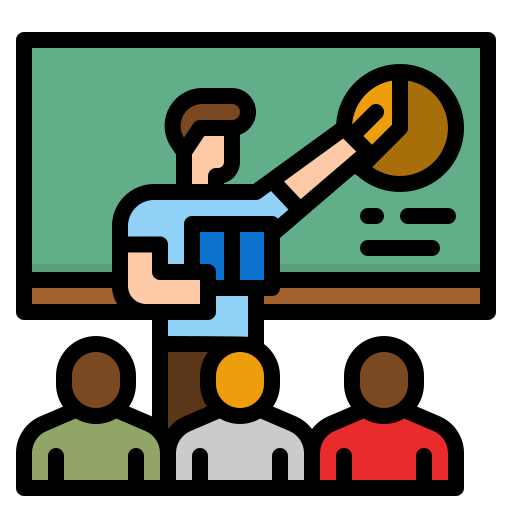Selenium is a powerful tool widely used for automating web applications for testing purposes. As many companies seek skilled individuals to handle Selenium tasks, candidates often face specific interview questions. Being well-prepared for these questions can significantly increase the chances of landing a job in software testing and automation.
In interviews, applicants may be asked about various core concepts, environment setup, and best practices related to Selenium. Understanding these elements can not only help in interviews but also in practical implementations of testing strategies. Candidates familiar with advanced topics and continuous integration will stand out in a competitive job market.
Key Takeaways
- Candidates should master core Selenium concepts to excel in interviews.
- Knowledge of best practices enhances practical skills in web automation.
- Familiarity with advanced topics can set applicants apart from the competition.
Understanding Selenium
Selenium is a powerful tool for automating web applications. It has evolved through several versions and includes multiple components that cater to different testing needs.
What Is Selenium?
Selenium is an open-source framework used for automating web browsers. It allows testers to write scripts in various programming languages like Java, Python, and C#. This flexibility makes it popular among developers and testers.
Selenium supports various types of testing, including functional and regression tests. It can simulate user actions such as clicking buttons and entering text. Testers can create automated tests that run across multiple browsers and platforms.
History and Versions of Selenium
Selenium began as a project in 2004. The first version was called Selenium RC (Remote Control). This version allowed commands to be sent to the browser from a server.
In 2011, Selenium 2.0 was released, which integrated the WebDriver API. This change made automated tests faster and more efficient. Selenium 3.0 came next in 2016, adding improved support and bug fixes. The latest, Selenium 4, was released in 2021. It includes new features like enhanced documentation and better browser support.
Selenium Suite Components
The Selenium suite has different components that serve various purposes. Key components include:
- Selenium IDE: A user-friendly tool for recording and running tests. Ideal for beginners, it enables quick test creation without coding.
- Selenium WebDriver: This allows for more advanced testing. It directly controls the browser, offering robust testing capabilities.
- Selenium Grid: It enables parallel test execution. This is useful for testing on multiple machines, reducing the time needed to run tests.
Each of these components plays a vital role in the Selenium ecosystem. Testers can choose the right tool based on their specific needs.
Selenium Environment Setup
Setting up the Selenium environment is crucial for effective test automation. It involves installing the necessary software components, configuring web drivers for various browsers, and establishing a Selenium Grid for distributed testing.
Installation and Configuration
To begin, one must install the Java Development Kit (JDK) and set the Path environment variable. This enables the running of Java commands from the command line. Next, downloading and installing the Selenium WebDriver is essential for browser automation.
Here’s a quick installation guide:
- Download the latest version of JDK from the official site.
- Set the JAVA_HOME variable to your JDK installation path.
- Download the Selenium WebDriver from the official site.
- Unzip and add the Selenium jar files to your project.
This setup will allow the user to execute automated tests.
Integrating Drivers for Browsers
Each browser requires a specific driver to interact with Selenium. The key drivers include:
- ChromeDriver for Google Chrome
- GeckoDriver for Mozilla Firefox
- EdgeDriver for Microsoft Edge
To integrate these drivers, download the appropriate driver executable based on the browser’s version. Place the driver in the project directory or set the executable path in the code.
For example, to set the ChromeDriver, one can use:
System.setProperty("webdriver.chrome.driver", "path/to/chromedriver.exe");
This step ensures that Selenium can control the desired browser effectively.
Setting Up Selenium Grid
Selenium Grid allows for running tests on multiple machines and browsers simultaneously. To set it up, download the Selenium Server and launch it.
- Start the Hub:
java -jar selenium-server-standalone.jar -role hub - Start Node:
java -Dwebdriver.chrome.driver=path/to/chromedriver.exe -jar selenium-server-standalone.jar -role node -hub http://localhost:4444/grid/register
This creates a network of nodes connected to the hub. The user can now run tests in parallel on different browsers and platforms, which greatly speeds up the testing process.
Core Selenium Concepts
This section covers important aspects of Selenium that are essential for conducting interviews. The key topics include the WebDriver and WebElement interfaces, locators for identifying elements, various WebDriver commands, handling exceptions, and executing JavaScript.
Webdriver and WebElement Interfaces
The Selenium WebDriver is a powerful tool for automating web applications. It interacts directly with the browser by communicating with its native APIs. This allows it to perform actions like clicking buttons, entering text, and retrieving data from web pages.
The WebElement interface is crucial for representing elements on a webpage. Using WebElement, a user can interact with webpage elements through methods such as click(), sendKeys(), and getText(). Together, the WebDriver and WebElement interfaces form the backbone of Selenium automation, enabling users to automate browser tasks efficiently.
WebElement Locators
Locating elements on a webpage is key to Selenium’s functionality. There are several types of locators available to identify these elements. The most common locators include:
- ID: Unique identifier for each element.
- Name: Element’s name attribute.
- Class Name: CSS class of the element.
- XPath: A path expression to locate elements.
- CSS Selectors: A way to select elements using CSS rules.
Using efficient locators enhances the reliability of automated tests. The choice of locator can significantly affect test performance and reliability.
WebDriver Commands
WebDriver provides various commands to control browser actions. Common commands include:
- get(String url): Opens the specified URL.
- findElement(By locator): Finds a single WebElement using a locator.
- findElements(By locator): Finds multiple WebElements using a locator.
- navigate(): Provides methods to navigate to different pages.
- quit(): Closes the browser and ends the session.
These commands help manage browser behavior and interact with web elements effectively during testing.
Handling Exceptions
Exceptions in Selenium can occur when elements are not found or not interactable. Common exceptions include:
- NoSuchElementException: Thrown when an element cannot be located.
- ElementNotVisibleException: Indicates that the element is present but not visible.
- TimeoutException: Occurs when a command exceeds a specified wait time.
Proper handling of these exceptions is critical to ensure that automated tests run smoothly. Implementing try-catch blocks can help manage these situations effectively.
Executing JavaScript
Sometimes, Selenium needs to execute JavaScript to perform specific actions on a webpage. This can be done using the JavascriptExecutor interface. Common usages include:
- Clicking elements that are not interactable: Executes scripts to trigger clicks.
- Scrolling the webpage: Helps in viewing elements that may be off-screen.
- Retrieving text or property values: Useful when standard methods do not return desired results.
JavaScript execution broadens the automation capabilities of Selenium, allowing users to handle complex web interactions more effectively.
Automating Web Browsers
Automating web browsers is an essential skill for testers and developers. It involves using specific commands and techniques to interact with web applications, making the process efficient and accurate.
Browser Commands
Browser commands in Selenium are fundamental for automating tasks. Commands such as Driver.close() and Driver.quit() are crucial for managing browser sessions.
- Driver.close(): This command closes the current browser tab. If multiple tabs are open, only the active one will close.
- Driver.quit(): This command closes all browser windows and ends the WebDriver session entirely.
Using these two commands properly helps manage resources and ensures tests do not leave stray browser instances running.
Navigational Techniques
Navigational techniques allow testers to move through web pages effectively. Key navigation commands include:
- get(String url): Opens the specified URL in the browser.
- navigate().to(String url): Similar to get(), but allows for more complex navigation operations.
- navigate().back(): Takes the browser back to the previous page.
- navigate().forward(): Moves forward to the next page.
Mastering these navigation commands is vital for simulating real user interactions. They help ensure that tests reflect how users navigate through a web application.
Working with Tabs and Windows
When automating web applications, situations often arise where multiple tabs or windows are open. The SwitchTo() method is essential in these scenarios.
- SwitchTo().window(String windowHandle): This command allows the tester to switch control to a different window.
- SwitchTo().alert(): It helps handle alert pop-ups during testing.
Managing multiple tabs and windows requires clear and specific commands to avoid confusion in tests. Proper use of the SwitchTo() method maintains test stability and accuracy.
Test Scripts Creation
Creating effective test scripts is essential in Selenium testing. This involves writing scripts that automate the testing of web applications. The focus is on different approaches like using Selenese, leveraging TestNG, and applying data-driven testing methods.
Selenium Test Scripts
Selenium test scripts are written using languages like Java, Python, or C#. The scripts automate tasks such as opening a browser, navigating to a webpage, and executing commands.
A typical Selenium script may include components like:
- WebDriver: This class allows interaction with the web browser.
- Locators: They help identify web elements, using methods like
findElement(). - Commands: Actions like
click(),sendKeys(), and assertions are performed using these methods.
Using Selenese, a specialized language for Selenium, users can write simple commands to interact with web elements, making it easier for non-programmers to create tests.
Implementing TestNG
TestNG is a powerful testing framework used with Selenium. It allows greater control over test execution and organization. Key features include:
- Annotations: These are instructions for the test script. Common annotations include
@BeforeMethodand@Test, which help manage test execution order. - Grouping Tests: TestNG allows grouping of related tests, making it easy to run a specific set of tests.
- Reporting: It generates detailed reports, providing insights on passed and failed tests.
Implementing TestNG with Selenium improves test management and provides robust testing capabilities. This helps teams streamline their testing process and reduces manual effort.
Data-Driven Testing Approach
Data-driven testing involves running the same test multiple times with different data sets. This method increases test coverage and efficiency.
In Selenium, data can be managed using:
- Excel Files: Test data is stored in spreadsheets, which can be read during test execution.
- XML or JSON: These formats can also store test data for structured access.
- Frameworks: Integration with frameworks like TestNG facilitates easy handling of multiple data sets through parameterized tests.
This approach makes tests robust and adaptable to various scenarios, enhancing the overall quality of the application under test.
Advanced Selenium Topics
This section covers essential advanced topics in Selenium that can greatly enhance testing effectiveness. These include handling alerts and pop-ups, automating AJAX calls, strategies for cross-browser testing, and implementing the Page Object Model.
Handling Alerts and Pop-ups
Handling alerts and pop-ups is a crucial skill in Selenium. Developers can use the Alert interface to manage JavaScript alerts, confirms, and prompts.
- Accepting Alerts: The command
driver.switchTo().alert().accept();is used to accept an alert. - Dismissing Alerts: To dismiss a confirmation alert,
driver.switchTo().alert().dismiss();is employed. - Input in Prompts: For prompts requiring input,
driver.switchTo().alert().sendKeys("inputData");is essential.
It’s important to add waits to ensure proper synchronization and avoid NoAlertPresentException.
Automating AJAX Calls
AJAX calls can create synchronization issues due to their asynchronous nature. Selenium provides strategies to handle these challenges.
- Explicit Waits: The
WebDriverWaitclass allows users to wait for specific conditions, such as the visibility of elements that appear after an AJAX call. - Checking Element States: Utilizing
ExpectedConditionshelps ensure elements are present before interacting.
By correctly applying these techniques, testers can ensure their scripts function reliably, even if the page content is loading dynamically.
Cross-Browser Testing Strategies
Cross-browser testing is vital for ensuring application compatibility. Selenium supports various strategies to achieve this.
- Use of WebDriver: Selenium WebDriver allows the execution of tests across different browsers, including Chrome, Firefox, and Safari.
- Browser Capabilities: Setting desired capabilities helps configure the browser settings. For example,
DesiredCapabilities capabilities = DesiredCapabilities.chrome();. - Test Frameworks: Integrating test frameworks like TestNG or JUnit enhances the organization of tests across browsers.
By adopting these strategies, teams can ensure consistent user experiences across platforms.
Page Object Model (POM)
The Page Object Model is a design pattern in Selenium that promotes maintainability and readability of tests.
- Creating Page Objects: Each page of the application is modeled as a separate class. For instance, a
LoginPageclass encapsulates all elements and methods related to the login page. - Method Definitions: Methods in the Page Object handle interactions, like
login(String username, String password), which improves code reusability. - Benefits: POM simplifies changes as the structure is modular. When UI changes occur, only the corresponding page object needs updates.
Implementing POM can significantly reduce code duplication and enhance test structure.
Testing Strategies and Best Practices
Effective testing strategies are crucial for ensuring high-quality software. This includes designing comprehensive test cases, addressing flakiness, and optimizing test coverage to make testing processes efficient and reliable.
Designing Robust Test Cases
Creating effective test cases is a foundational step in successful testing. Each test case should be specific, clear, and aligned with the requirements. They must cover different scenarios, including smoke tests for initial checks and sanity tests for deeper exploration of features.
It’s important to document input data, expected outcomes, and the environment setup. This helps ensure replicability, especially when moving from manual testing to automation testing. A well-structured test case enhances test case execution and simplifies debugging if failures occur.
Strategies for Reducing Flakiness
Flakiness in testing can cause significant issues, leading to unreliable results. To reduce flakiness, testers should establish stable test environments and use appropriate wait strategies. Implicit and explicit waits can help in ensuring elements are loaded before interactions.
Regularly reviewing test scripts is essential to remove dependencies on timing issues. It’s also beneficial to separate tests to isolate failures, making it easier to identify root causes. Implementing regression testing practices helps catch issues introduced by changes, further stabilizing the testing process.
Test Coverage and Optimization
Maximizing test coverage is critical for ensuring the application functions correctly. Testers should focus on identifying areas that carry high risk or are frequently used by users. Tools can help measure coverage and highlight untested areas.
Automation should be prioritized for repetitive tests and those with high risk, such as UI testing. This approach reduces manual effort and increases accuracy. Regularly reviewing the test suite for relevance ensures that obsolete tests are removed or updated, optimizing the overall process and efficiency.
Continuous Integration and Deployment
Continuous Integration (CI) and Deployment play crucial roles in modern software development. They ensure that code changes are efficiently merged and tested, leading to faster and more reliable releases. Test automation enhances this process by allowing teams to maintain high quality while streamlining their workflows.
Integrating with CI Tools
Integrating Selenium with Continuous Integration tools like Jenkins, CircleCI, or Travis CI is essential for automating testing workflows. These tools help automatically run tests whenever code changes are made. This integration ensures that any issues are caught early in the development cycle.
Using CI tools, teams can schedule tests to run at specific intervals or trigger them based on events, such as code commits. This approach reduces manual testing efforts and increases the reliability of software releases. Automation frameworks can be configured to send notifications upon test failures, ensuring immediate attention to potential problems.
DevOps in Test Automation
In a DevOps environment, collaboration between development and operations teams is vital. Selenium plays an important role in test automation within this framework. Automated testing allows teams to achieve continuous feedback and rapid delivery of applications.
DevOps encourages the use of infrastructure as code, allowing for easy replication of test environments. This consistency is key for running automated tests effectively. Tools like Docker can be integrated with Selenium to create isolated test environments. By using these practices, teams can streamline their deployment pipelines and enhance overall efficiency.
Version Control in Test Automation
Version control is critical in managing test code, just like it is for application code. Tools like Git help teams track changes and collaborate effectively. By maintaining test scripts in version control systems, teams can easily revert to previous versions if issues arise.
Regularly updating test scripts in alignment with application changes is essential. This ensures that testing remains relevant and effective. Using branching strategies, teams can work on feature-specific tests without affecting the main codebase. This method facilitates organized collaboration and prevents conflicts in test automation efforts.
Challenges and Solutions
Selenium automation testing comes with various challenges that testers must face. Understanding these challenges helps in finding effective solutions. Key areas include technical challenges associated with Selenium, handling dynamic web elements, and security testing.
Common Issues in Selenium Automation
Testers often encounter technical challenges while using Selenium. One frequent issue is synchronization. Web pages may load at different speeds, leading to elements not being ready for interaction. Using implicit or explicit waits can help manage this problem.
Another common issue involves the use of Absolute XPath. While it may seem straightforward, it can break easily with any change in the web page structure. Instead, Relative XPath is more reliable as it adapts better to changes. Testers should also be mindful of element visibility and interactivity while automating tasks.
Dealing with Dynamic Elements
Dynamic web elements present significant hurdles during automated testing. Such elements can change their properties, IDs, or locations frequently. This variability makes it tricky to create stable tests.
To tackle this, testers can use strategies like finding elements by attributes other than IDs or names. They might also use XPath functions or CSS selectors that focus on stable attributes. Introducing wait conditions helps ensure that the script interacts with elements only when they are present and ready. Adapting to changes in the application helps ensure scripts remain functional over time.
Security Testing with Selenium
Conducting security testing with Selenium requires special considerations. Selenium itself is not primarily a security testing tool. However, it can be adapted for such purposes. Testers can create scripts to check for common security vulnerabilities like SQL injection or Cross-Site Scripting (XSS).
For thorough testing, it’s essential to implement strong input validation in automated tests. Testing for elements that manage user credentials can also provide insights into potential security weaknesses. Integrating Selenium with security testing tools can enhance overall security evaluation and offer a more comprehensive approach.
Selenium in the Industry
Selenium is recognized as a leading automated testing tool in various industries. Its flexibility allows for extensive testing capabilities, while comparisons with other tools highlight its unique strengths. The future of Selenium also reveals exciting trends that professionals should know.
Real-World Application of Selenium
Selenium is widely used in software development for automated testing. It supports multiple testing types, including functional, regression, and performance testing. Companies utilize Selenium to ensure that web applications function correctly after updates.
For instance, it enables testers to simulate user interactions across different browsers. This cross-browser compatibility is crucial for delivering quality products. Organizations across finance, healthcare, and e-commerce incorporate Selenium to streamline their testing processes.
Comparison with Other Automation Tools
When comparing Selenium with other automation tools like QTP and TestComplete, several factors come into play. Selenium stands out due to its open-source nature, which allows for customization.
While QTP is a paid tool offering a user-friendly interface, its licensing costs can be prohibitive for many companies. Selenium, being free, attracts smaller organizations and startups. It also supports dozens of languages, including Java, C#, and Python, which many other tools do not.
Future of Selenium
The future of Selenium looks promising as it adapts to emerging technologies. With the growing emphasis on DevOps and continuous integration, Selenium integrates smoothly into CI/CD pipelines. This trend enhances its appeal among developers and testers.
Additionally, advancements in AI and machine learning are set to improve Selenium’s capabilities. Features like intelligent test scripting and automated test case generation may become standard. Companies are expected to continue investing in Selenium due to its robustness and ability to evolve with industry needs.