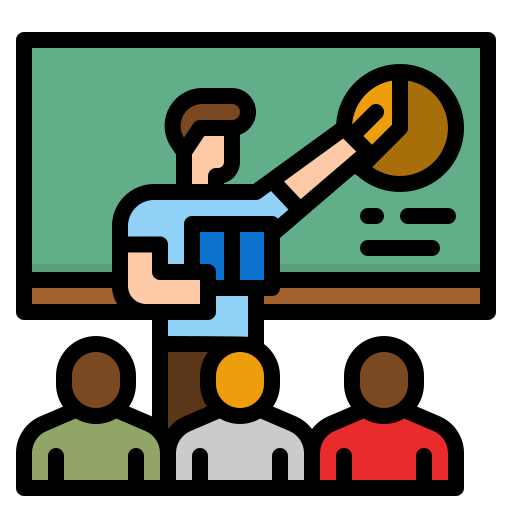Selenium with TestNG is a powerful combination for anyone involved in automation testing. Using Selenium for browser automation alongside the TestNG framework enhances test management and reporting. TestNG offers a structured approach to writing tests and simplifies the execution of complex test scenarios. This makes it a preferred choice among testers looking to improve their workflow.
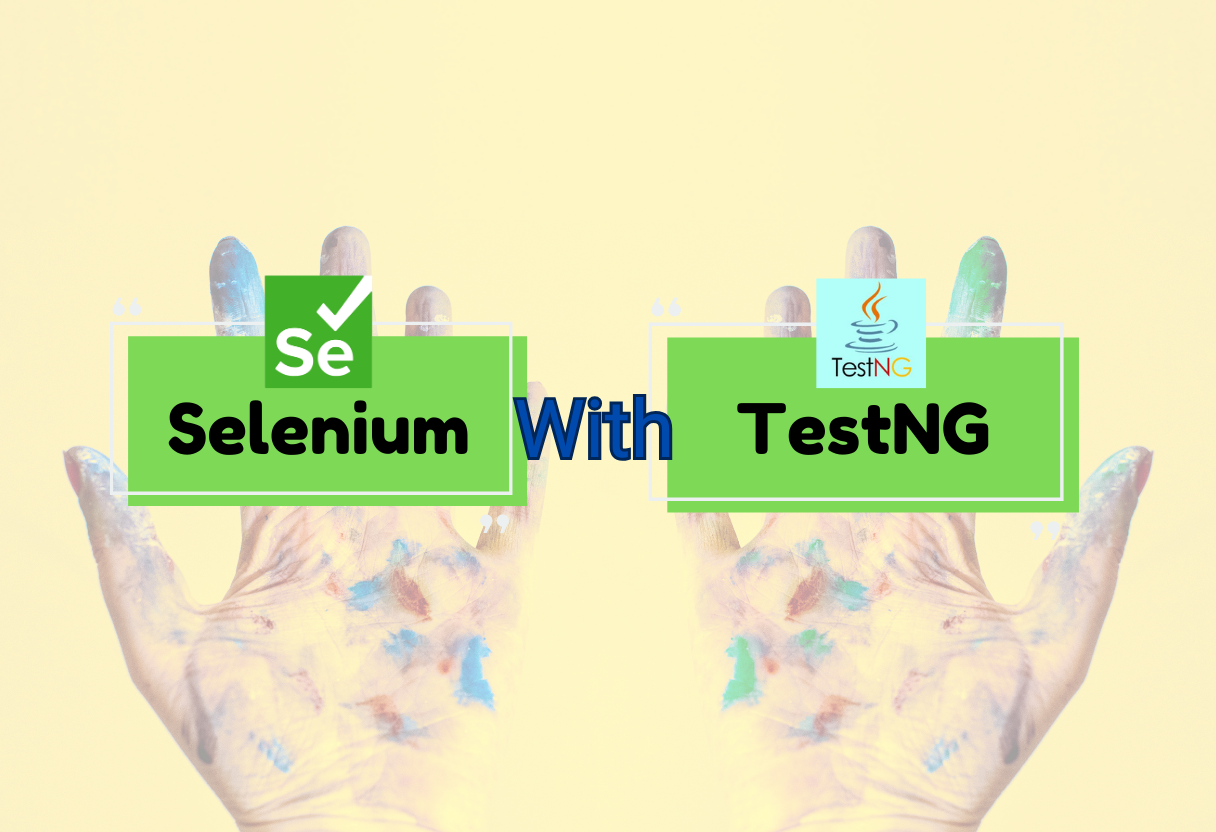
To get started, one needs familiar tools such as the Eclipse IDE or IntelliJ for development, along with Maven to manage project dependencies. The TestNG framework includes a variety of annotations that help streamline the testing process, making it easier to organize and control test cases. By integrating these tools, developers can create efficient test scripts that leverage the robust capabilities of Selenium WebDriver.
Overall, combining Selenium with TestNG not only boosts testing efficiency but also allows teams to scale their testing efforts easily. As software development continues to evolve, mastering these tools becomes essential for anyone looking to stay ahead in automation testing.
Getting Started with Selenium and TestNG
To use Selenium with TestNG effectively, one must understand how to set up the tools required for automation testing. This includes installation, project creation, and integrating Selenium WebDriver with TestNG.
Installation and Setup
Before delving into development, it is essential to install the necessary tools.
- Eclipse or IntelliJ: He or she can choose either Eclipse IDE or IntelliJ IDEA for their development environment. Both are popular for Java projects.
- Maven: This project management tool helps in handling dependencies efficiently. Installing Maven simplifies the process of integrating Selenium and TestNG.
- TestNG: After setting up Maven, they can include TestNG in their
pom.xmlfile. Use the following snippet:<dependency> <groupId>org.testng</groupId> <artifactId>testng</artifactId> <version>7.4.0</version> <scope>test</scope> </dependency> - Selenium WebDriver: This can also be added to the
pom.xmlfile using a similar approach to include its dependencies.
Creating a TestNG Project
Once the development environment is ready, creating a TestNG project is the next step.
- Start a New Project: Open the chosen IDE and create a new Maven project.
- Add TestNG: In the project structure, right-click on “Add Library” and select TestNG.
- Create a Test Class: Right-click on the
src/test/javadirectory, and create a Java class. This class will contain the actual automated tests. - Configure TestNG.xml: This file acts as a configuration file for TestNG. It allows one to define test methods and group them logically.
An example snippet of a testng.xml configuration:
<suite name="Suite">
<test name="Test">
<classes>
<class name="com.example.tests.MyTestClass"/>
</classes>
</test>
</suite>
Introduction to Selenium WebDriver
Selenium WebDriver is a crucial tool for automating web applications.
- WebDriver Basics: It interacts with web pages just like a real user. This allows for testing of web applications across different browsers like Chrome, Firefox, and Edge.
- Chromedriver Setup: For Chrome automation, downloading Chromedriver is necessary. He or she should ensure that the Chromedriver version matches the installed Chrome browser version.
- Example Code: A simple script to launch a website:
import org.openqa.selenium.WebDriver;
import org.openqa.selenium.chrome.ChromeDriver;
public class LaunchBrowser {
public static void main(String[] args) {
System.setProperty("webdriver.chrome.driver", "path/to/chromedriver");
WebDriver driver = new ChromeDriver();
driver.get("http://www.example.com");
driver.quit();
}
}
Integrating Selenium with TestNG
Integration is the key to leveraging both frameworks effectively.
- Creating Tests: Each test method in a class needs the
@Testannotation from TestNG. This informs TestNG about which methods are test cases. - Running Tests: Tests can be run individually from the IDE or executed via the
testng.xmlfile. This setup allows flexible test execution. - Reporting: TestNG provides built-in reporting capabilities, helping to monitor test results and coverage easily.
- Handling Dependencies: TestNG allows for configuring test dependencies, ensuring one test can depend on another.
Using TestNG with Selenium enhances the flexibility and power of automated testing across web applications.
TestNG Annotations and Their Usage
TestNG annotations play a crucial role in managing test execution and organizing test cases. They dictate how methods are executed, set up testing conditions, and ensure tests run smoothly.
Basic Annotations Overview
The most essential annotation in TestNG is the @Test. It identifies a method as a test method. This is where the main test logic resides. TestNG runs these methods to verify functionality.
Another key annotation is @BeforeMethod, which executes before each test method. This is useful for initializing required setups, such as browser configurations. Conversely, @AfterMethod runs after each test, allowing for cleanup tasks.
The @BeforeClass and @AfterClass annotations are also important. BeforeClass runs once before any test methods in the class, while AfterClass runs once after all test methods. This structure helps set up the environment for a group of tests efficiently.
Advanced Annotations Usage
Advanced annotations provide finer control over test execution. For instance, @BeforeSuite and @AfterSuite execute once for an entire suite of tests. These annotations are ideal for setting up resources or configurations needed for multiple test classes.
The @BeforeGroups and @AfterGroups annotations let testers control the order of tests in specific groups. This can be helpful when certain tests share resources or dependencies that need to be managed.
Utilising these annotations effectively can enhance test reliability and speed. For quick references or tips, the TestNG Cheat Sheet: Essential Guide for Test Automation in 2024 offers valuable insights as a quick Cheat sheet guide to start with TestNG.
Writing and Running Tests
In this section, important aspects of writing and running tests with TestNG are discussed. It covers creating test cases, utilizing assertions for verification, and understanding execution sequences.
Creating TestNG Test Cases
To create a TestNG test case, one must use the @Test annotation. Each test case is a method that can contain actual automated testing code. For example, a simple test could be checking if a web page loads correctly.
Before running tests, it’s useful to set up preconditions. This is done using @BeforeTest, which runs before the test cases. This method can include actions like launching the browser. After tests, the @AfterTest annotation helps clean up by terminating the browser.
The tests can be structured in test classes. Each class can have multiple test cases, enhancing test organization. This approach allows for clear documentation of what each test aims to verify.
TestNG Assertions and Verification
Assertions are crucial for verifying that the application behaves as expected. TestNG provides a variety of assertions, such as Assert.assertEquals() and Assert.assertTrue(). Utilizing these assertions ensures that specific conditions hold true during tests.
A common example is verifying the home page title. After launching the browser and navigating to the page, one can use Assert.assertEquals(VerifyHomePageTitle, "Expected Title"). Such checks confirm that the web application is functioning correctly.
Assertions not only indicate if the tests passed or failed but also provide feedback. If a test fails, it helps pinpoint where the issue lies, thereby facilitating easier debugging.
TestNG Execution Sequence
Understanding the execution sequence of TestNG tests is essential for effective test management. TestNG runs tests based on the priority set by TestNG or in alphabetical order if no priority is assigned.
Each test case can be independent, but they can also share setup methods defined with annotations like @BeforeClass or @AfterClass. This allows for efficient resource handling, as shared setup can reduce redundancy.
The execution starts with @BeforeTest, continuing to the test methods, and concludes with @AfterTest. This sequence guarantees that resources like browsers are available when needed. For more tips on optimizing automation processes, refer to the Selenium Cheat Sheet. This resource provides key commands and features to enhance Selenium testing skills.
Enhancing TestNG Tests
Enhancing TestNG tests can significantly improve test efficiency and effectiveness. Key techniques include using DataProviders for parameterization and employing TestNG listeners for improved reporting and logging.
Parameterizing Tests with DataProviders
DataProviders in TestNG allow for parameterized tests, enabling data-driven testing approaches. This method helps execute the same test with different sets of data, facilitating comprehensive coverage.
To use DataProviders, one must define a method that returns an array of objects. For example:
@DataProvider(name = "testData")
public Object[][] createData() {
return new Object[][] {
{"input1", "expected1"},
{"input2", "expected2"},
};
}
In the test method, refer to the DataProvider by using the annotation:
@Test(dataProvider = "testData")
public void testMethod(String input, String expected) {
// Test logic here
}
This approach not only reduces redundancy but increases reliability, as changes in data can be managed in one location.
Utilizing TestNG Listeners and Logging
TestNG listeners enhance testing by providing hooks for customizing test execution. They help in logging information, tracking test progress, and obtaining test results efficiently.
Implementing a listener is straightforward. For example, to create a listener for logging:
public class CustomListener implements ITestListener {
public void onTestStart(ITestResult result) {
System.out.println("Starting test: " + result.getName());
}
}
To use the listener, add it to the test class or the XML configuration file. Listeners facilitate better test management and help in debugging by maintaining clear logs.
TestNG also includes built-in reporter logs. By utilizing ITestReporter, developers can generate detailed reports that summarize results. This clarity in reporting aids in quicker issue resolution and enhances the overall testing process.
Cross-Browser and Parallel Testing
Cross-browser and parallel testing are essential for ensuring web applications function correctly across different environments. This section explains how to configure tests for multiple browsers and implement parallel execution using Selenium WebDriver and TestNG.
Configuring Tests for Multiple Browsers
To perform cross-browser testing, the test script needs to initialize different browser drivers based on the specified browser. In TestNG, this can be achieved by using XML configuration files to set parameters.
- Browser Selection: Define browser values such as Chrome, Firefox, and Safari in the TestNG XML file.
- Driver Initialization: Use a factory method or conditional statements in the test script to initialize the appropriate driver. For example, the code snippet below initializes different drivers based on the input value:
if (browser.equals("chrome")) { driver = new ChromeDriver(); } else if (browser.equals("firefox")) { driver = new FirefoxDriver(); }
This method ensures that tests run smoothly across various browsers, making the application robust and reliable.
Implementing Parallel Test Execution
Parallel testing speeds up the automation process by executing multiple tests at once. TestNG simplifies this with its parallel execution feature.
- TestNG XML Configuration: Set the parallel attribute in the XML file. It can be done by adding this line:
<suite name="Suite" parallel="tests" thread-count="5"> - Logical Grouping: Group tests logically to ensure that dependent tests do not run simultaneously.
- Selenium Grid Integration: Utilize Selenium Grid to distribute tests across different browsers and machines. This increases testing efficiency and coverage.
By implementing parallel testing, organizations can reduce test execution time and increase the reliability of web applications across different platforms.
TestNG Advanced Features
TestNG provides several advanced features that enhance testing efficiency and reporting. It enables users to group tests, set specific sequences, and generate detailed reports.
Grouping and Sequencing Tests
Grouping tests in TestNG allows users to organize tests into categories for easier management. This feature enables testers to run specific groups based on requirements. For example, a user can create groups such as “smoke,” “regression,” and “sanity.”
By using @Test(groups = {“smoke”}), a user can mark test cases that belong to the smoke group. This makes it simple to execute only these tests when needed.
Sequencing tests is another vital feature. TestNG allows execution order to be specified using the dependsOnMethods attribute. This ensures dependent tests run in the correct order, improving test accuracy and reducing runtime errors.
Generating Reports and Logging
TestNG generates comprehensive reports that summarize test execution and results. These reports can be in HTML and XML formats, providing clarity and detail on passed and failed tests.
For HTML reports, TestNG offers users a visual representation of test data. This includes the number of passed, failed, and skipped tests.
Using the TestNG Reporter Log, developers can log important information during test execution. This log can provide insights into failed tests and their reasons, aiding in debugging. The logs are essential for understanding test behavior and improving future test runs.
By leveraging these advanced features, testers can enhance their automation strategies while maintaining clarity and efficiency in their testing processes.
Integrating with Build Tools and CI/CD
Integrating Selenium with build tools and CI/CD systems enhances automation testing. This integration ensures consistent test execution and efficient management of test environments. Here are two key ways to achieve this integration.
Maven Integration for Automation Projects
Maven is a popular build automation tool often used for Java projects. It simplifies project management by handling dependencies, building processes, and project structure.
For a Selenium project using TestNG, a Maven pom.xml file is essential. This file includes dependencies for Selenium and TestNG. Key dependencies may include:
- Selenium Java: For browser automation.
- TestNG: For testing framework support.
To set up Maven in a TestNG project, follow these steps:
- Create a
pom.xmlfile. - Add the relevant dependencies.
- Use Maven commands to execute tests.
With this setup, running mvn test will automate the test execution, making process management efficient.
Continuous Integration with Jenkins
Jenkins is a widely used CI/CD tool that supports automating the testing process. Integrating Jenkins with Selenium and TestNG allows for a streamlined testing pipeline.
To set up Jenkins for Selenium automation testing, these steps are important:
- Install Jenkins: Set up the Jenkins server and required plugins.
- Create a New Job: Configure a new job for the TestNG project.
- Source Code Management: Connect Jenkins to the project’s version control system.
Jenkins can trigger tests automatically after each code change. This approach helps catch integration issues early. Configuring the build process to run Selenium tests includes specifying the Maven goals.
With Jenkins, teams can ensure regular and efficient test execution, fostering a reliable development cycle.
Troubleshooting and Best Practices
This section provides crucial insights into handling common issues when using Selenium with TestNG and outlines several best practices to enhance testing effectiveness. Readers will find guidance on troubleshooting problems encountered during automation testing and tips for adopting efficient strategies in their testing framework.
Common Issues and Solutions
Many users face specific challenges when implementing TestNG with Selenium. One common issue is dependency conflicts. This can occur if the versions of Selenium and TestNG do not match. To resolve this, always keep dependencies updated in the pom.xml file when using Maven.
Another frequent problem is failed assertions. This can happen due to incorrect expected values or failure to wait for the element. To fix this, utilize TestNG assertions carefully and implement proper wait mechanisms like implicit or explicit waits.
Test Configuration Errors are also prevalent. These arise from incorrect XML configuration. Review the testng.xml file to ensure all test classes are properly defined. Check the file for any typos or errors in the package paths to avoid runtime exceptions.
Adopting TestNG Best Practices
Implementing best practices can significantly improve the quality of tests. First, utilize TestNG annotations effectively to structure test cases. For instance, @BeforeSuite and @AfterSuite annotations help maintain clear setups and cleanups between tests.
Organizing Tests into groups can enhance manageability. By using groups in testng.xml, tests can be executed based on different scenarios, making it easier to run specific test suites. This is particularly useful for scaling automated tests.
Moreover, incorporating assertions carefully is essential. TestNG provides various assertion methods to validate conditions. It is best to use assertions to ensure the state of an application is as expected after each test run.
Finally, always consult relevant resources like the TestNG Tutorial for further insights on effective usage and approaches in managing automation tests.
Frequently Asked Questions
This section addresses common queries related to using Selenium with TestNG. It covers essential annotations, setup processes, and practical examples beneficial for both beginners and experienced testers.
What are the commonly used TestNG annotations for Selenium tests?
In Selenium with TestNG, several annotations are frequently used. The @Test annotation is essential for marking test methods. The @BeforeSuite, @BeforeTest, and @BeforeClass annotations prepare the test environment before execution. Similarly, @AfterClass, @AfterTest, and @AfterSuite help in cleanup activities after the tests run.
How can one set up a Selenium TestNG framework in an Eclipse environment?
To set up a Selenium TestNG framework in Eclipse, follow these steps. First, create a Maven project and name it. Then, update the pom.xml file to include the necessary Selenium and TestNG dependencies. This sets up the project environment needed for testing.
Can you illustrate how to use Selenium with TestNG for a basic test case?
To use Selenium with TestNG, one can create a basic test case by first annotating a method with @Test. Inside this method, instantiate a Selenium WebDriver, navigate to a website, and perform actions such as clicking a button or entering text. Finally, use assertions to verify expected outcomes.
What are the differences between TestNG and JUnit in the context of Selenium testing?
In the context of Selenium testing, TestNG offers advanced functionalities like data-driven testing and parallel execution. JUnit, while still effective, lacks some of these advanced features. TestNG also uses XML for configuration, allowing more detailed control over test execution.
How do you configure TestNG XML to run multiple Selenium test cases?
Configuring TestNG XML to run multiple Selenium test cases involves creating an XML file that specifies test suites and test cases. Each <test> tag defines a group of tests, which can be linked to individual test classes. This setup allows for organized execution of various test scenarios.
In what scenarios would you choose TestNG over Selenium, and why?
Choosing TestNG over Selenium is not common, as TestNG is a testing framework that works with Selenium for executing tests. However, if a user needs advanced test management, like grouping tests or parallel execution, TestNG is the clear choice. It enhances the capabilities of Selenium tests significantly.